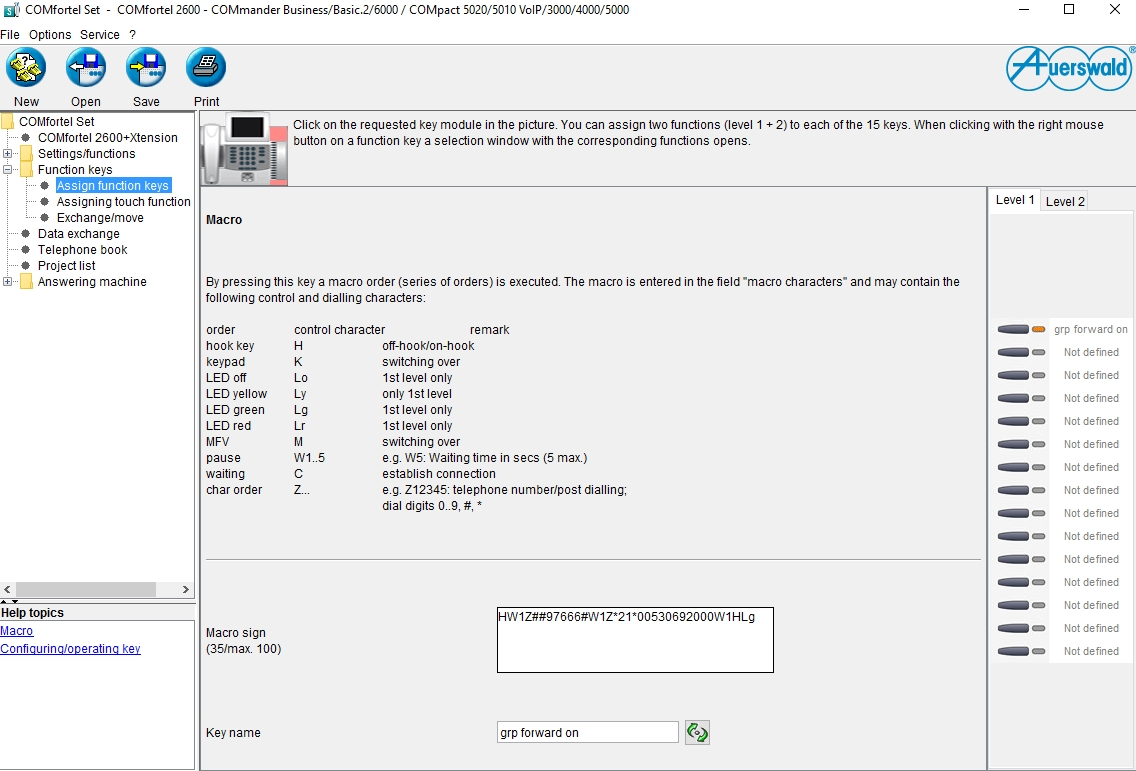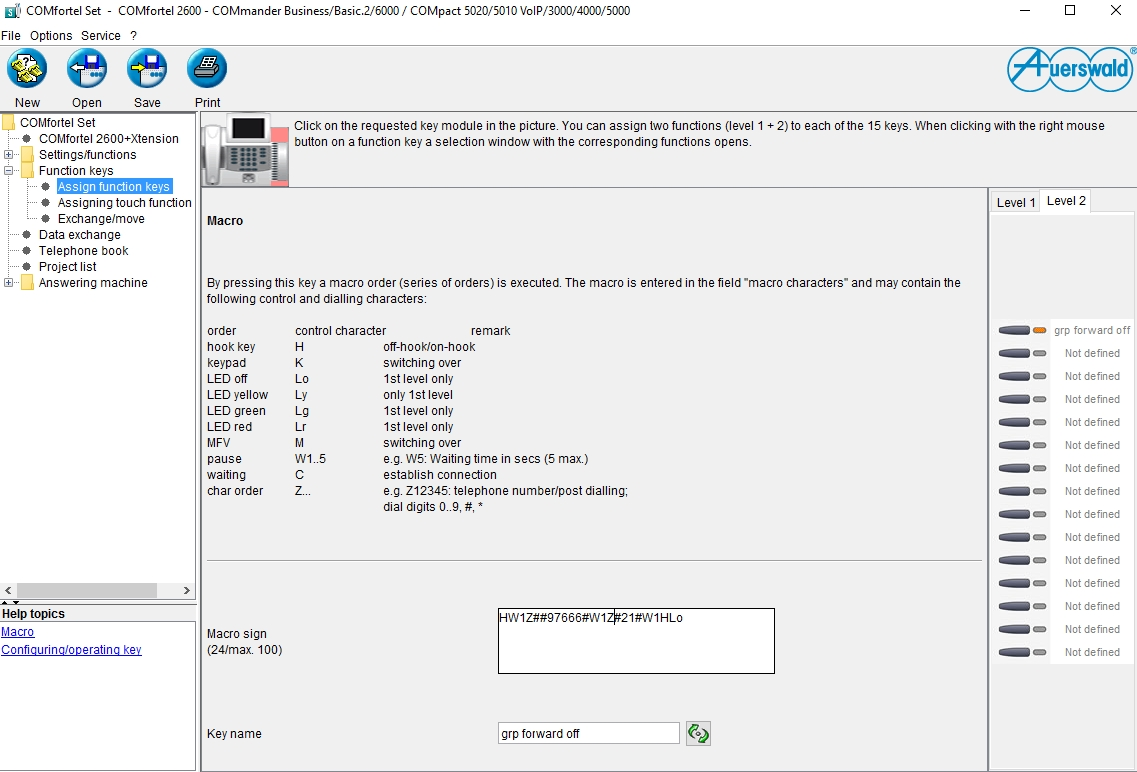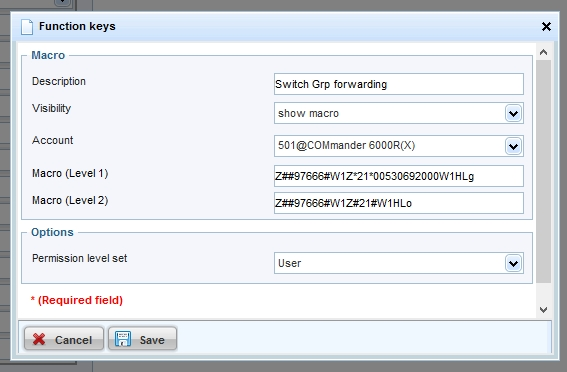| Languages | Current version | ||
|---|---|---|---|
| Advanced Information | V09 03/2024 | Online PDF | |
| V04 03/2024 | Online PDF | ||
| V04 03/2024 | Online PDF | ||
| V04 03/2024 | Online PDF | ||
| V04 03/2024 | Online PDF | ||
| V04 03/2024 | Online PDF | ||
| V06 03/2024 | Online PDF | ||
| V09 03/2024 | Online PDF | ||
| V05 12/2020 | Online PDF | ||
| V03 12/2020 | Online PDF | ||
| V03 12/2020 | Online PDF | ||
| V03 12/2020 | Online PDF | ||
| V03 12/2020 | Online PDF | ||
| V03 12/2020 | Online PDF | ||
| Advisory ID: Auerswald-COMfortel-Webinterface-20210910 | V1.0 | ||
| Statements of conformity COMfortel Xtension300 | V07 10/2022 | ||
| Statements of conformity COMfortel XT-PS | V07 03/2023 | ||
| Information for compiliance with Commisson Regulations (EU) 2019/1782 | V02 09/2021 | ||
| Declaration of Conformity | 04 | ||
| Declaration of Conformity BTD-212 | 06 | ||
| Quick Guide | 03 01/2017 | ||
| Labelling template for direct dialling keys (white background) | V1 | ||
| Labelling template for direct dialling keys (black background) | V1 | ||
| Instructions |
General Information
Instructions for COMfortel 1400 IP/2600 IP/3600 IP as of firmware version 2.8
Changed descriptions
Support for Exchange ActiveSnyc has been discontinued and the descriptions have been removed from the instructions.
Outgoing calls > Options for outgoing calls: Description revised
Pick-Up > Function key for pick-up: Description revised
Voice mailbox: Note on the priorities of voice mailboxes and local answering machines revised
Standards:
- EN 55032:2015/A11:2020 supersedes EN 55032:2015
- EN55035:2017/A11:2020 replaces EN 55024:2010
New Handsets added
With the update to OpenVPN 2.6, the obsolete `cipher` option has been removed.
If your OpenVPN client configuration no longer works, try replacing the `cipher` parameter with `data-ciphers` in your file.
Try the following change in the configuration file:
Replace the line:
cipher AES-256-CBC
with the following three lines:
#cipher AES-256-CBC
data-ciphers AES-256-CBC:AES-256-GCM:AES-128-GCM:CHACHA20-POLY1305
data-ciphers-fallback AES-256-CBC
Restart the VPN on the phone.
If the VPN still does not work, further measures may be necessary on the client and/or server side.
In this case, talk to your system administrator.
Translated with DeepL.com (free version)
General
Files that you send us may be subject to data protection. Please make sure that the legal requirements are met.
A lot of information, which data might be included in the logs, you can get directly in the Auerswald-System (current products).
I have my own data server, through which I would like to make the files available
I do not have my own data server, where I can make the files available
Information
Your data, which we receive from you for processing the ticket, is stored in our ticket system on our own servers in our company.
Power supply requirements for COMfortel phones
| COMfortel | Basic unit | with 1 Xtension | with 2 Xtensions | with 3 Xtensions |
| 600 (analogue) | Analogue port of the system | |||
| 1200 (ISDN) | S0/UP0 port of the system* | |||
| 1400 (ISDN) | S0/UP0 port of the system* | |||
| 1600 (ISDN) | S0/UP0 port of the system* | |||
| 2600 (ISDN) | S0/UP0 port of the system* | additional power supply unit (COMfortel XT-PS) | ||
| 1200 IP | PoE (IEEE 802.3af, Class 0) | |||
| 1400 IP | PoE (IEEE 802.3af, Class 0) | |||
| 2600 IP | PoE (IEEE 802.3af, Class 0) | |||
| 3200 | PoE (IEEE 802.3af, Class 0) | additional power supply unit (COMfortel XT-PS) | ||
| additional power supply unit (COMfortel XT-PS) | ||||
| 3500 | PoE (IEEE 802.3af, Class 0) | additional power supply unit(COMfortel XT-PS) | ||
| additional power supply unit (COMfortel XT-PS) | ||||
| 3600 IP | PoE (IEEE 802.3af, Class 0) | additional power supply unit (COMfortel XT-PS) | ||
| additional power supply unit (COMfortel XT-PS) | additional power supply unit (COMfortel XT-PS) | |||
*per port max. 2 telephones, for COMpact 3000 max. 1 telephone
Storage specifications (USB stick, SD-card)
USB-stick
PBXs | |||||
| Device | max. storage capacity | min. write speed | min. read speed | min. number of write cycles | filesystem format |
| COMpact 3000 | 16 GB | 4 MByte/sec | 6 MByte/sec | 1M. | FAT/FAT32 |
| COMpact 4000 | 16 GB | 6 MByte/sec | 9 MByte/sec | 2M. | FAT/FAT32 (will be reformatted to EXT4 by the system) |
| COMpact 5000 | 16 GB | 6 MByte/sec | 9 MByte/sec | 2M. | FAT/FAT32 (will be reformatted to EXT4 by the system) |
| COMpact 50x0 VoIP | 16 GB | 6 MByte/sec | 9 MByte/sec | 2M. | FAT/FAT32 |
| COMmander 6000 without VMF-module | 16 GB | 6 MByte/sec | 9 MByte/sec | 2M. | FAT/FAT32 (will be reformatted to EXT4 by the system) |
Telephones | |||||
| Device | max. storage capacity | min. write speed | min. read speed | min. number of write cycles | filesystem format |
| COMfortel VoIP 2500 AB | 4 GB | 4 MByte/sec | 6 MByte/sec | 200.000 | FAT/FAT32 |
| COMfortel 3200 | 32 GB | 2 MByte/sec | 2 MByte/sec | 10.000 | FAT/FAT32 |
| COMfortel 3500 | 32 GB | 2 MByte/sec | 2 MByte/sec | 10.000 | FAT/FAT32 |
SD-card
PBXs | |||||
| Device | max. storage capacity | min. write speed | min. read speed | min. number of write cycles | filesystem format |
| COMpact 3000 | 16 GB | 5 MByte/sec | 8 MByte/sec | 200.000 | FAT/FAT32 |
| COMpact 4000 | SD-card is embedded and cannot be replaced by the user. | ||||
| COMpact 5000 | SD-card is embedded and cannot be replaced by the user. | ||||
| COMmander 6000 ohne VMF-Modul | SD-card is embedded and cannot be replaced by the user. | ||||
| VMF-Modul | 16 GB | 9 MByte/sec | 15 MByte/sec | 4M. | FAT/FAT32 |
Telephones | |||||
| Device | max. storage capacity | min. write speed | min. read speed | min. number of write cycles | filesystem format |
| COMfortel 1400 (MicroSD) | 16 GB | 3 MByte/sec | 3 MByte/sec | 200.000 | FAT/FAT32 |
| COMfortel 1400 IP (MicroSD) | 16 GB | 3 MByte/sec | 3 MByte/sec | 200.000 | FAT/FAT32 |
| COMfortel 2500 | 4 GB | 3 MByte/sec | 3 MByte/sec | 200.000 | FAT |
| COMfortel 2600 | 16 GB | 3 MByte/sec | 3 MByte/sec | 200.000 | FAT/FAT32 |
| COMfortel 2600 IP | 16 GB | 3 MByte/sec | 3 MByte/sec | 200.000 | FAT/FAT32 |
| COMfortel 3200 | 16 GB | 3 MByte/sec | 3 MByte/sec | 200.000 | FAT/FAT32 |
| COMfortel 3500 | 16 GB | 3 MByte/sec | 3 MByte/sec | 200.000 | FAT/FAT32 |
| COMfortel 3600 IP | 16 GB | 3 MByte/sec | 3 MByte/sec | 200.000 | FAT/FAT32 |
Accessories | |||||
| Device | max. storage capacity | min write speed | min. read speed | min. number of write cycles | filesystem format |
| WG-640 | 4 GB | 2 MByte/sec | 3 MByte/sec | 2.000.000 | FAT/FAT32 |
Info for using 16GB SD-cards:
Please note that the device's operating speed can get reduced due to the larger storage size.
In this case it is recommend to format the SD-card to 4GB with a PC.
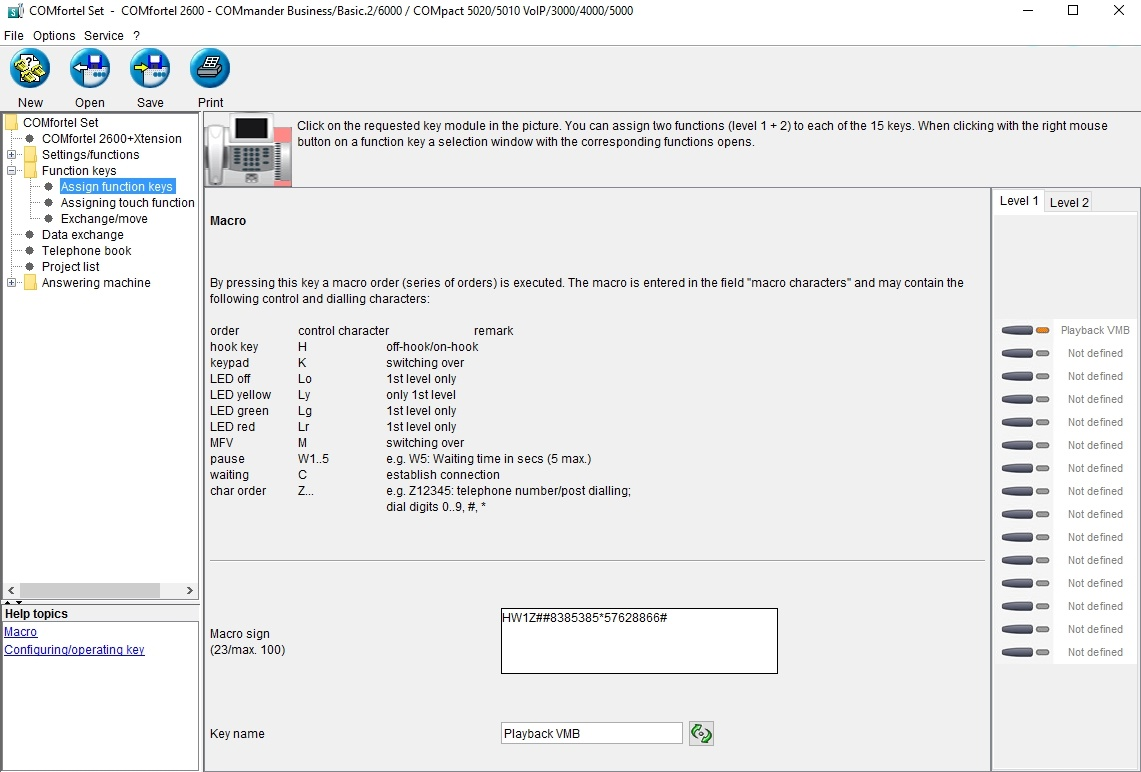
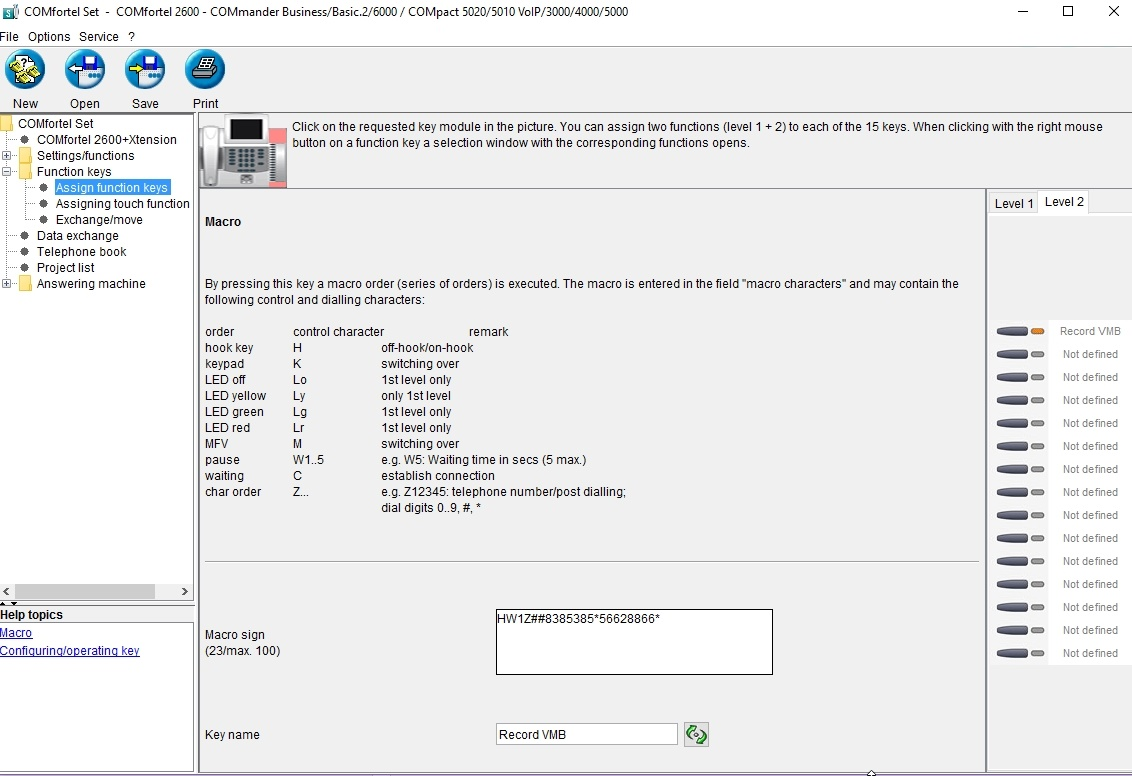
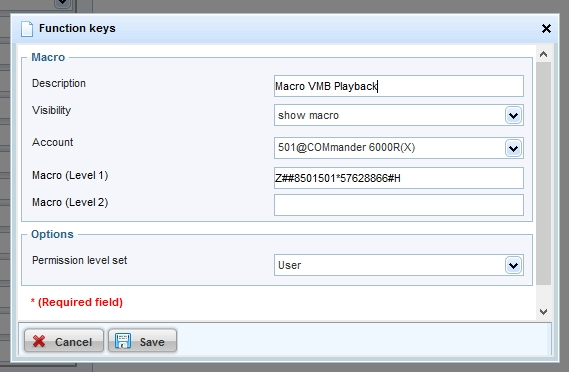
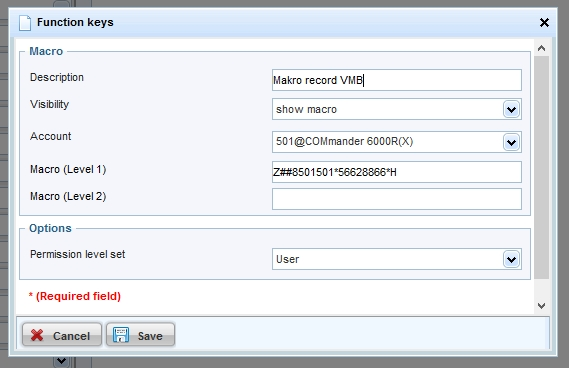
This FAQ describes the simple first setup of Auerswald VoIP systemphones by using zero-touch configuration thus setting the phone's provider and account configuration by the PBX (basic provisioning).
Supported by the following PBXs (from version 6.6D):
Supported by the following IP systemphones (from version 2.6B):
Technical requirements:
Screenshot of the phone's Zero-Touch-configuration (only displayed in factory default):
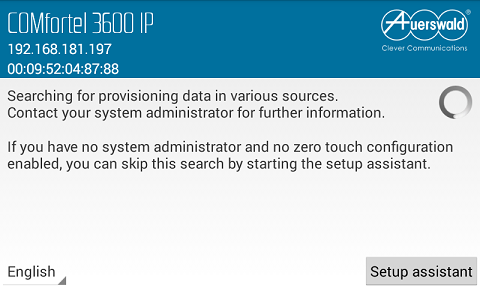
Procedure:

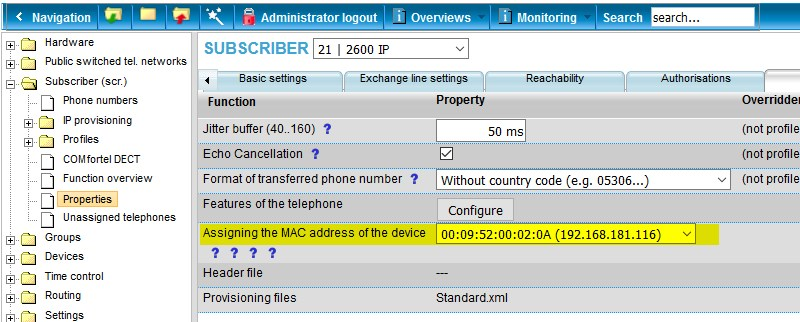
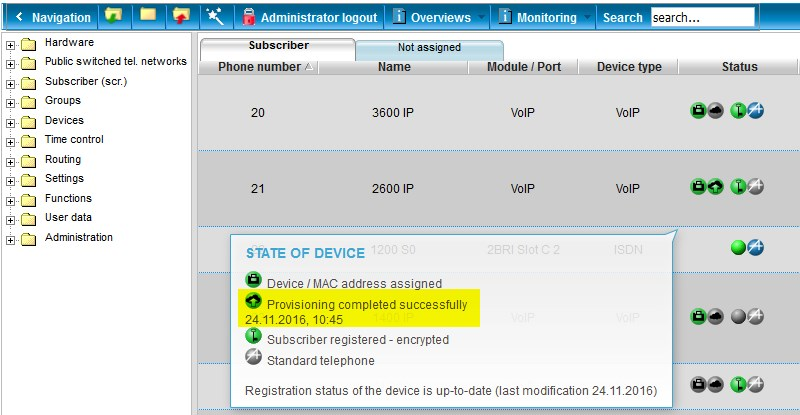
Note:
The Phone language can be set in the pbx:
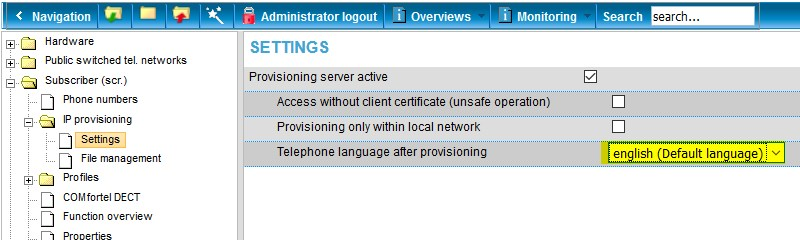
Which IP cameras have been successfully tested by us?
Overview IP cameras
Successfully tested IP door terminals/IP cameras:
| Manufacturer | Tested camera | Link for downloading the picture | Default-IP | Default access data | Tested firmware version |
| 2N | - EntryCOM IP Vario | http://IP address of the camera/enu/camera640x480.jpg | DHCP | user: admin password: 2n | |
|
Comment | |||||
| - EntryCom IP Verso | http://IP address of the camera/api/camera/snapshot?width=640&height=480&source=internal | DHCP | user: admin password: 2n | ||
|
Comment | |||||
| ALLNET | - ALL2285 - ALL2288V2 - ALL2295V2 - ALL2296V2 - ALL2298 - ALL2299 | http://IP address of the camera/cgi-bin/jpg/image.cgi? | DHCP | user: admin password: admin | an20130523NSA |
|
Comment | |||||
| - ALL-CAM23xx - Serie | http://IP address of the camera/Streaming/channels/1/picture | DHCP | user: admin password: admin | from version 5.2.0 | |
|
Comment | |||||
| Alphatech | - IP Bell 01C | http://IP address of the camera/video.jpg | 192.168.1.250 | user: admin password: 1234 | VoIP version: 2.13 UDV version: 8.0 |
| Axis | - A8004-VE - M1034-W - M1054 - M3113 - M3204 - M30-Serie - P13-Serie - P33-Serie - Q16-Serie - Q19-Serie | http://IP address of the camera/jpg/image.jpg | DHCP | user: root password: pass | 5.40.9.2 |
|
Comment | |||||
| - P55-Serie - Q60-Serie | http://IP address of the camera/jpg/image.jpg | DHCP | user: root password: pass | 5.40.9.2 | |
|
Comment | |||||
| D-Link | - DCS-932L - DCS-942L | http://IP address of the camera/image/jpeg.cgi | user: admin password: keines vergeben | ||
|
Comment In order for the live background to display the camera image, a user must be created in the camera and the camera app must be set up with its username and password. | |||||
| ELCOM | - BVS 200 - CBM 300 | http://IP address of the camera/mjpg/video.mjpg | |||
| HIKVISION | - DS-2CD2032-I - DS-2CD2xxx-Serie - DS-2CD4xxx-Serie | http://IP address of the camera/Streaming/channels/1/picture | DHCP | user: admin password: 12345 | |
|
Comment | |||||
| - DS-2CD6412FWD-10 | http://IP Adreses der Kamera/Streaming/channels/1/picture | DHCP | user: admin password: 12345 | ||
|
Comment | |||||
| INSTAR | - IN-2905v1 | http://IP address of the camera/snapshot.cgi | DHCP | user: admin password: keines vergeben | |
|
Comment | |||||
| Level-One | - FCS-1060 | http://IP address of the camera/cgi-bin/video.jpg | DHCP | keine | |
|
Comment | |||||
| - FCS-1031 | http://IP address of the camera/cgi-bin/jpg/image.cgi? | DHCP | user: root password: | L20100820NS | |
|
Comment | |||||
| - FCS-0071 | http://IP address of the camera/cgi-bin/admin/snapshot.cgi | DHCP | user: root password: | V2.3_0104 | |
|
Comment | |||||
| - FCS-0030 | http://IP address of the camera/getSnapshot.jpg | DHCP | user: admin password: admin | V1.0.0.42 | |
|
Comment | |||||
| - FCS-0010 | http://IP address of the camera/img/snapshot.cgi?size=N | DHCP | user: administrator password: | V1.0.12 | |
|
Comment | |||||
| LogiLink (Edimax) | - WC0001B - WC0002B | http://IP address of the camera/jpg/image.jpg | 192.168.2.3 | user: admin password: 1234 | |
|
Comment | |||||
| MOBOTIX | - i25 - c25 - p25 - T25 - M25 - D25 - Q25 - S15 - M15 - D15 - V15 | http://IP address of the camera/record/current.jpg (with this link only the image can be retrieved) Earlier MX camera models (i. e. T24, M24, etc.) normally uses the same parameters for pictures. | 10.xx.xx.xx | user: admin password: meinsm | MX-V4.3.4.66 |
|
Comment | |||||
| - i25 - c25 - p25 - T25 - M25 - D25 - Q25 - S15 - M15 - D15 - V15 | http://IP address of the camera/cgi-bin/image.jpg (via this link control information is possible add. to the image) Earlier MX camera models (i. e. T24, M24, etc.) normally uses the same parameters for pictures. | 10.xx.xx.xx | user: admin password: meinsm | MX-V4.3.4.66 | |
|
Comment | |||||
| Roline | - RBOF1-1 - RBOF3-1 - RBOV2-1 - RBOF3-1 - RCIF3-1W - RBOF2-1W - RDOF2-1W - RBOF4-1 - RDOF4-1 | http://IP address of the camera/Streaming/channels/1/picture | 192.0.0.64 | user: admin password: 12345 | |
| StentofonBaudisch | - CP-CAM-Steel | http://IP address of the camera/jpg/image.jpg | 192.168.1.180 | user: admin password: 1234 | |
| TCS | - AVU14010-0010 - AVU940x0 | http://IP address of the camera/video.jpg | 192.168.1.250 | user: admin password: 1234 | |
|
Comment | |||||
| - Carus Argos | http://IP address of the camera/video.jpg | DHCP | Benutzer: admin Passwort: 1234 | ||
| TP-Link | - TL-SC3430 | http://IP address of the camera/jpg/image.jpg?size=3 | DHCP | ||
|
Comment | |||||
Since it is not possible to switch group call forwardings via the systemphone's menu or by setting up a system-key, the PBX's programming sequence must be used.
Sequence for enabling unconditional group call forwarding:
##97 [grp.-number] # *21* [target number] #
Sequence for disabling unconditional group call forwarding:
##97 [grp.-number] # #21#
According to the setting "direct exchange line" the group and target number (external/internal) must be entered with the preceding exchange line access number "0" or rather **.
If using the function "system-wide automatic exchange line request" (from firmware 6.6B), only the internal number is entered.
The function keys on systemphones can be set up with a macro-function, to let the phone dial the programming sequence on its own.
A macro key can e.g. be set up as follows:
Enable unconditional group forwarding:
Level 1 of the key
HW1Z ##97 [grp.-number] # W1Z *21* [target number] # W1H Lr
Disable unconditional group forwarding:
Level 2 of the key
HW1Z ##97 [grp.-number] # W1Z #21# W1H Lo
On IP-systemphone the preceding "HW1" is left out (Z##97...) and the system account must be selected for the key.
Example COMfortel 2600 ISDN: